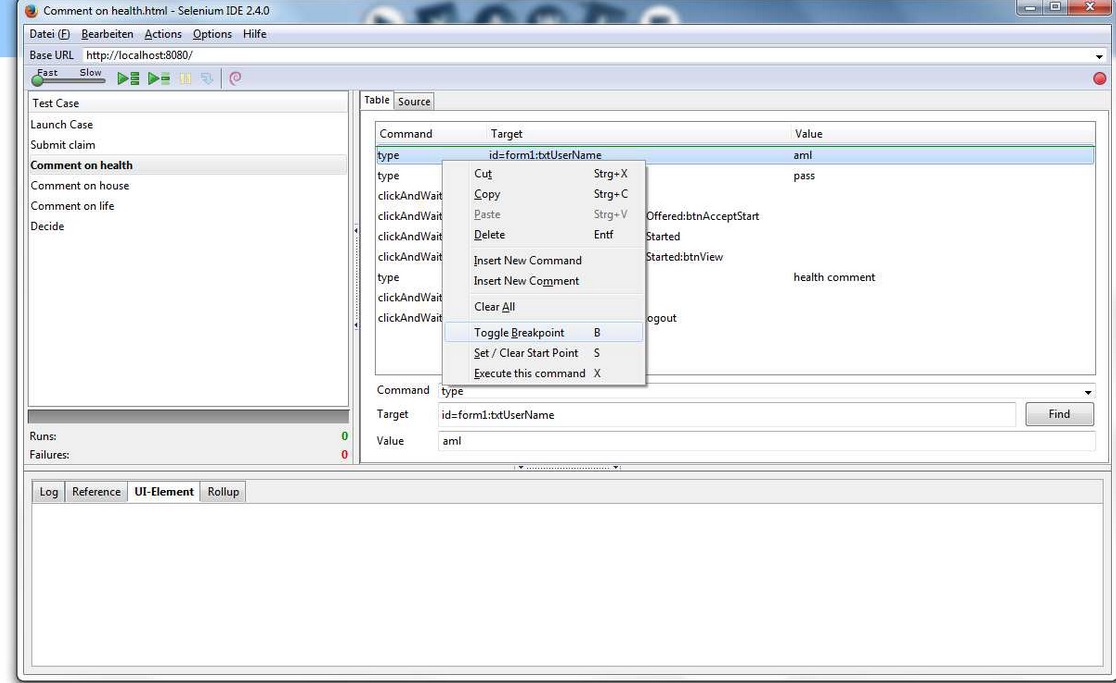If you haven't install Selenium IDE, go to the Selenium tutorial please.
Download the data "TestSuites TimeoutTasks manual".
Please check that you have uploaded the file "TimerManualTimeout" in the control
center and check that you imported the OrgData successful in the control center.
If you haven't the file "TimerManualTimeout.yawl" or the File of the OrgData (YAWLOrgDataExport_o.ybkp), please download these from the tutorial
"Using a timer for the timeout of manual tasks".
As next check , that the roles were distributed to the right members as it is written in the table.
After that you must log out of the control center. The test starts with the login screen.
TestSuite TimeoutTasks manual part1: That test suite is for a normal run of the
workflow without a timeout failure.
Load the data " TestSuite TimeoutTasks manual part1" of the folder " Part1"
in the Selenium tool and start the TestSuite.
TestSuite TimeoutTasks manual part2: The secound test suite should represent a task
timeout for the workflow.
For that you load the data " TestSuite TimeoutTasks manual part2" of the folder "Part2 "
in Selenium.
As next you must toogle a breakpoint in the task " Comment on health" at
the first command ( screenshot) and then go to the options tab and set the time for
default time out on 5000ms.
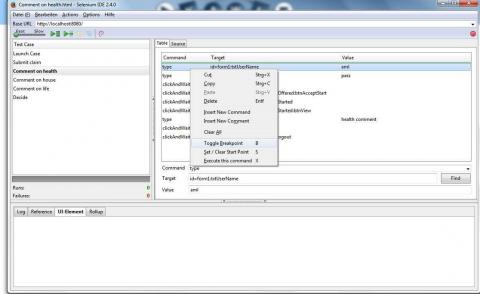
If you start the TestSuite , the run will be stop at the break point. Wait 2 min (timeout
time) and then click on the "pause/resume" - button. The run will go on now.
The three "comment"- tasks will be fail, but the "decide"-task will be run successful.